Opening Hotmail email in Outlook Express
Quick Steps
- Open Outlook Express.
- Select "tools" from the menus on top of the window. And from the drop down menu choose "accounts". (figure 1)
- Select the "Mail" tab. (which is to the direct right of the "All" tab) (figure 2)
- On the right side of the current window press the "Add" button. (figure 3)
- Select "Mail" from the drop down menu.
- Follow the onscreen instructions and type your email display name. Click next.
- Type your full email address. (ex. your_name@htomail.com) Click next.
- At "Email Server Names" set "My incomming mail server is a" to "HTTP" "server".
- Set "My HTTP mail service provide is" to "Hotmail". (or to the name of your HTTP mail service.) Click next.
- Enter the account name. (ex. someone@hotmail.com) Then enter your password. Click next.
- Click "Finish" to end the setup.
- Go back to "Tools" and select "Accounts". Hit the "Mail" tab. Highlight the account you want to use and click "Set as Default."
- Now you are ready to send and recieve Hotmail from Outlook Express.
Tutorial by: Robert L. Snyder
This tutorial was done using Outlook Express Version 6
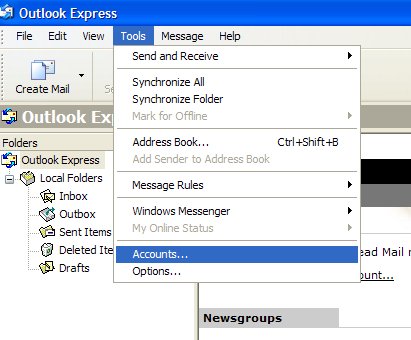 |
Figure 1: Select "tools" from the menus on top of the window. And from the drop down menu choose "accounts". |
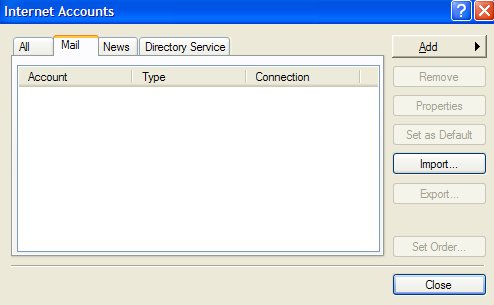 |
Figure 2: Select the "Mail" tab. (which is to the direct right of the "All" tab) |
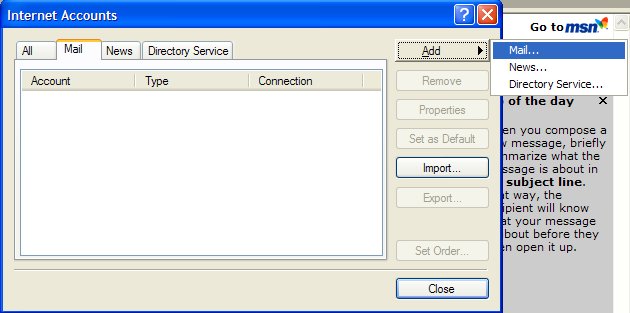 |
Figure 3: Press the "Add" button. Select "Mail" from the drop down menu. |
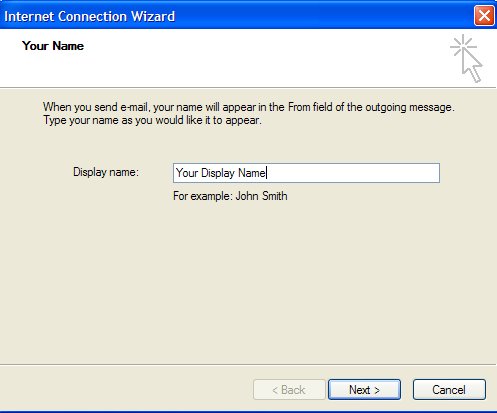 |
Type your email display name. Click next. |
| <...Page 2...> | Tutorials Home | Home |